Top Security Measures to Protect Your WordPress Site
By Kainat Chaudhary
Ensuring the security of your WordPress site is paramount to protect against potential threats and attacks. From data breaches to malware infections, security risks can compromise your site's integrity and user trust. In this post, we'll explore the top security measures to safeguard your WordPress site.
Keep WordPress Core, Themes, and Plugins Updated
Regular updates are crucial for maintaining the security of your WordPress site. Developers frequently release updates to fix security vulnerabilities. Make sure your WordPress core, themes, and plugins are always up to date.
- Enable automatic updates
- Regularly check for new updates
- Update immediately when new versions are released
Use Strong Passwords and Change Them Regularly
Weak passwords are an easy target for hackers. Use strong, unique passwords for all your accounts and change them regularly. Consider using a password manager to generate and store complex passwords securely.
- Use strong, unique passwords
- Change passwords regularly
- Consider using a password manager
Implement Two-Factor Authentication (2FA)
Two-factor authentication adds an extra layer of security by requiring a second form of verification in addition to your password. Use a plugin like Google Authenticator or Two Factor Authentication to enable 2FA on your WordPress site.
- Enable 2FA for all user accounts
- Use a reputable 2FA plugin
- Regularly update your 2FA settings
Install a Security Plugin
Security plugins can help protect your site from various threats. Popular options like Wordfence, Sucuri, and iThemes Security offer comprehensive security features, including malware scanning, firewall protection, and login security.
- Choose a reputable security plugin
- Regularly scan your site for malware
- Enable firewall protection
Use Secure Hosting
Your hosting provider plays a significant role in your site's security. Choose a hosting provider that offers robust security features, such as SSL certificates, regular backups, and malware protection.
- Choose a secure hosting provider
- Ensure SSL certificates are enabled
- Regularly back up your site
Limit Login Attempts
Limiting the number of login attempts can prevent brute force attacks. Use a plugin like Login LockDown or Limit Login Attempts Reloaded to restrict the number of failed login attempts and temporarily block IP addresses after multiple failed attempts.
- Limit the number of login attempts
- Use a login security plugin
- Temporarily block IP addresses after multiple failed attempts
Secure Your wp-config.php File
The wp-config.php file contains crucial information about your WordPress installation. Move this file to a higher directory and update its permissions to restrict access. This adds an extra layer of security to your site.
- Move wp-config.php to a higher directory
- Update file permissions
- Regularly check for unauthorized access
Disable File Editing
WordPress allows administrators to edit theme and plugin files directly from the dashboard. This can be a security risk if an unauthorized user gains access to your dashboard. Disable file editing by adding the following line to your wp-config.php file:
define('DISALLOW_FILE_EDIT', true);- Disable file editing in wp-config.php
- Prevent unauthorized code modifications
- Enhance overall site security
Regularly Back Up Your Site
Regular backups ensure you can quickly restore your site in case of a security breach. Use plugins like UpdraftPlus or BackupBuddy to schedule regular backups and store them in a secure location.
- Schedule regular backups
- Use a reliable backup plugin
- Store backups in a secure location
Protecting your WordPress site from security threats requires a combination of best practices and tools. By implementing these security measures, you can significantly reduce the risk of attacks and ensure your site remains safe and secure.
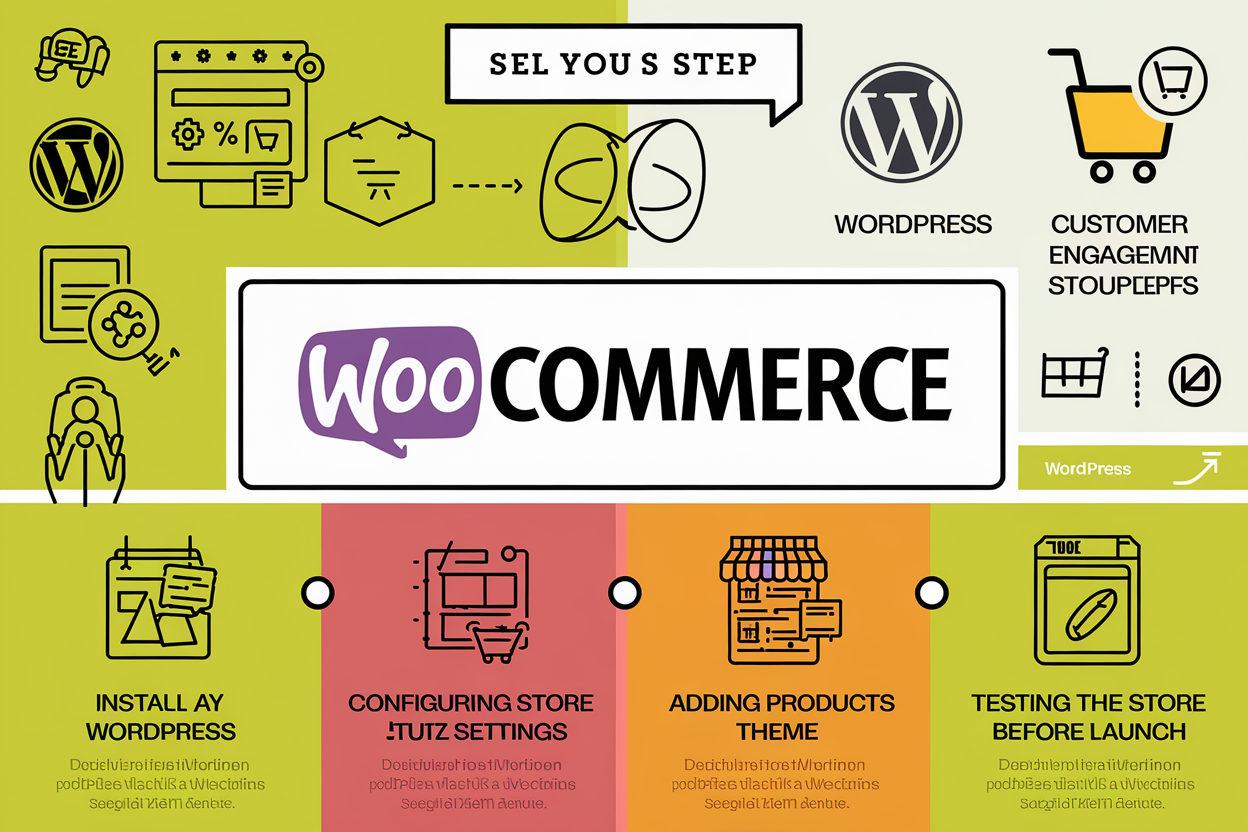
How to Set Up an E-commerce Store on WordPress with WooCommerce
Learn how to set up an e-commerce store on WordPress using WooCommerce. This step-by-step guide covers installation, configuration, product management, and store customization to help you launch a successful online store.
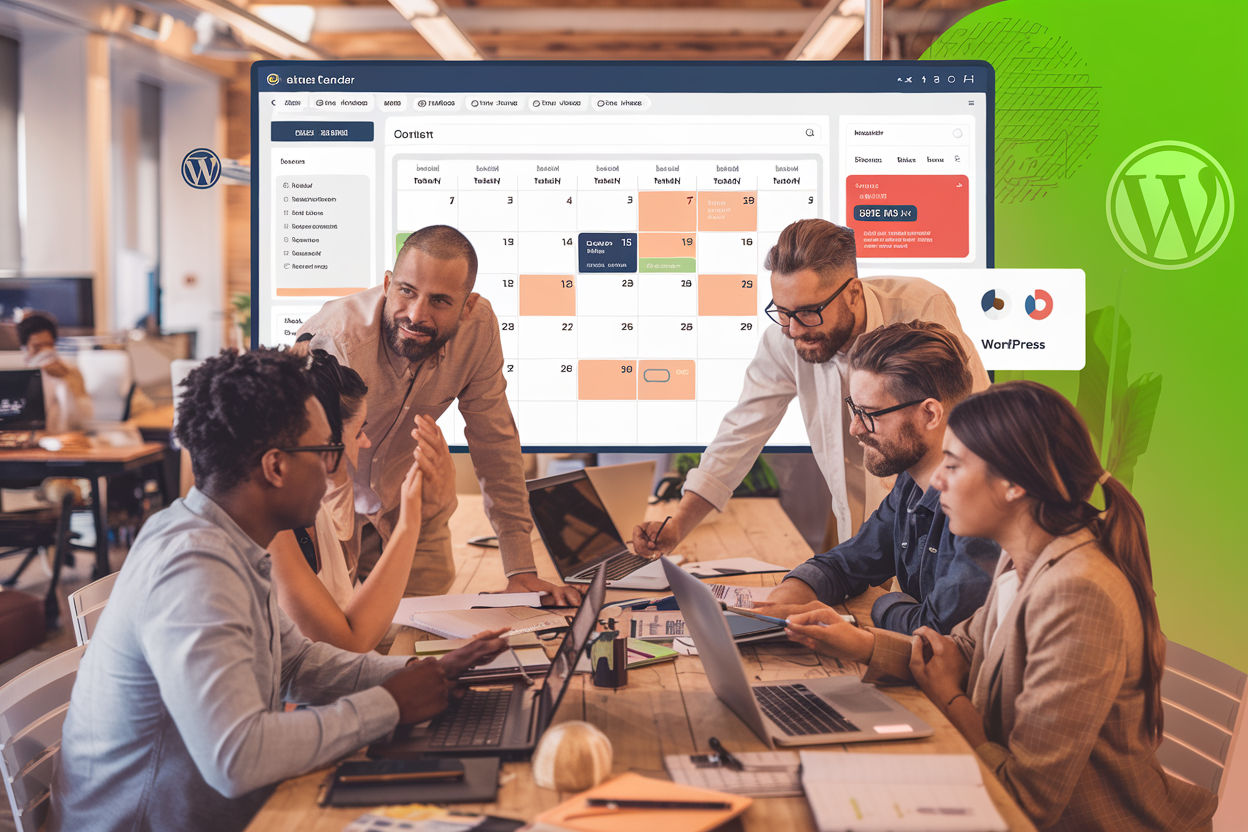
Managing WordPress Content: Best Practices for Bloggers and Businesses
Discover best practices for managing WordPress content efficiently. Learn how to develop a content strategy, use categories and tags wisely, optimize for SEO, and keep your content fresh and relevant.

Optimizing WordPress for Speed: Best Practices and Tools
Discover the best practices and tools to optimize your WordPress site for speed. Learn how to improve performance and deliver a fast, efficient user experience.
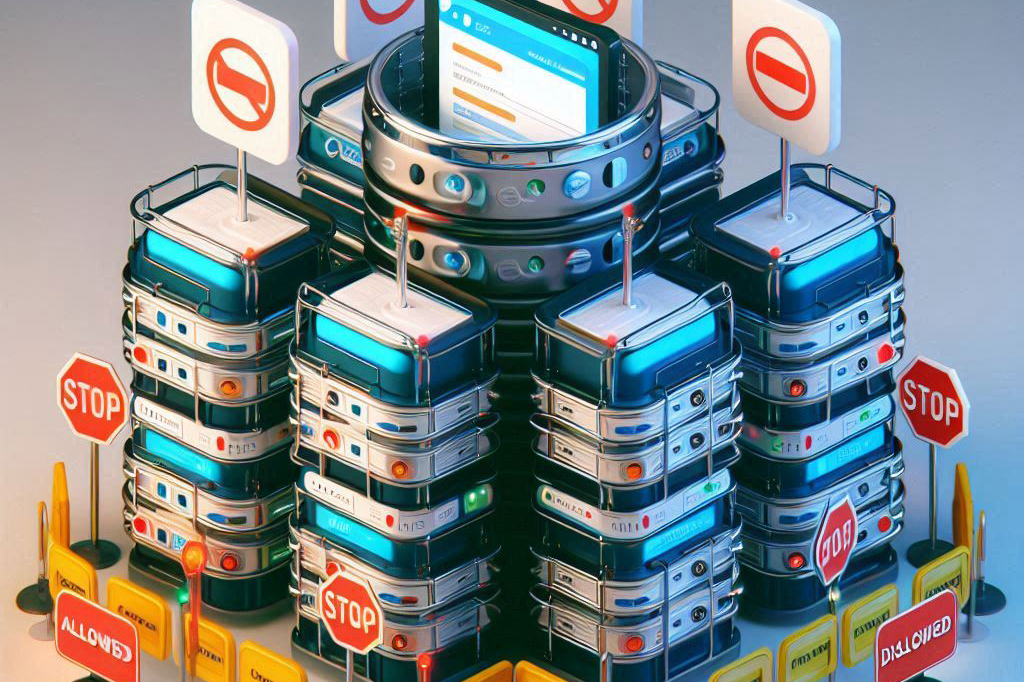
Understanding CORS: Cross-Origin Resource Sharing
Learn about CORS (Cross-Origin Resource Sharing) and how it ensures secure and efficient communication between different origins. Discover the importance of CORS, how it works, and best practices for implementation.