How to Set Up an E-commerce Store on WordPress with WooCommerce
By Kainat Chaudhary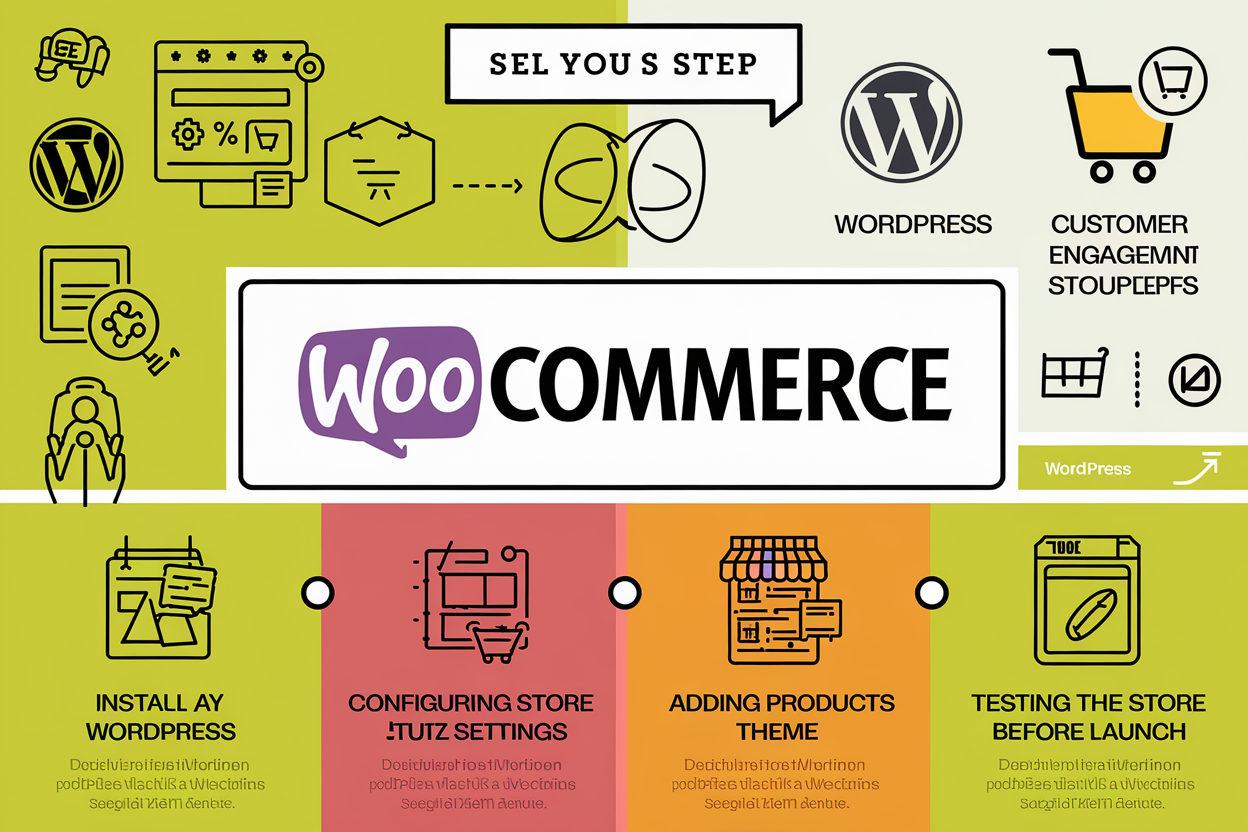
WooCommerce is a powerful and flexible e-commerce plugin for WordPress that enables you to create and manage an online store with ease. Whether you're starting a new business or expanding an existing one, WooCommerce provides the tools you need to set up a fully functional e-commerce store. In this guide, we'll walk you through the essential steps to set up your WooCommerce store on WordPress.
1. Install WordPress and Choose a Hosting Provider
Before setting up WooCommerce, ensure you have WordPress installed and a reliable hosting provider in place. Many hosting providers offer one-click WordPress installations, which simplify the setup process. Choose a hosting plan that supports WooCommerce and provides adequate resources for your store.
2. Install and Activate WooCommerce Plugin
To install WooCommerce, follow these steps: 1. Log in to your WordPress admin dashboard. 2. Navigate to `Plugins` > `Add New`. 3. Search for `WooCommerce` in the plugin repository. 4. Click `Install Now` and then `Activate`. Once activated, WooCommerce will guide you through a setup wizard to configure basic store settings.
3. Configure Basic Store Settings
The setup wizard will prompt you to configure essential store settings, including: - Store Location: Enter your store’s address and location details. - Currency: Choose the currency in which you’ll conduct transactions. - Payment Methods: Set up payment gateways such as PayPal, Stripe, or direct bank transfer. - Shipping Options: Define shipping zones, methods, and rates. - Tax Settings: Configure tax settings based on your location and business requirements. Complete the setup wizard and save your changes.
4. Add Products to Your Store
To add products to your WooCommerce store: 1. Navigate to `Products` > `Add New` in your WordPress dashboard. 2. Enter the product name, description, and set the product type (simple, variable, etc.). 3. Upload product images and set the price. 4. Configure product categories, tags, and attributes. 5. Set stock status, shipping details, and any additional options. 6. Click `Publish` to make the product live on your store. Repeat these steps for all products you want to list.
5. Choose and Customize Your Store Theme
Select a WooCommerce-compatible theme that aligns with your store’s branding and design. Many themes are specifically designed for e-commerce and offer built-in features for product display and layout customization. To customize your theme: 1. Navigate to `Appearance` > `Themes`. 2. Browse or upload a theme of your choice. 3. Click `Customize` to access the WordPress Customizer and adjust theme settings, colors, fonts, and layout. Ensure your theme is responsive and provides a seamless shopping experience across devices.
6. Install Essential Plugins
Enhance your store’s functionality with essential plugins, such as: - SEO Plugins: Optimize your store for search engines with plugins like Yoast SEO. - Security Plugins: Protect your store with security plugins like Wordfence or Sucuri. - Backup Plugins: Ensure regular backups with plugins like UpdraftPlus. - Performance Plugins: Improve site speed and performance with caching plugins like WP Rocket. Install and configure these plugins to boost your store’s performance and security.
7. Test Your Store
Before launching your store, thoroughly test all functionalities to ensure everything works as expected. Check: - Product Pages: Verify product details, images, and prices. - Shopping Cart: Test adding and removing items from the cart. - Checkout Process: Ensure the payment gateway and shipping options work correctly. - Order Confirmation: Check order confirmation emails and notifications. Conduct test transactions to identify and resolve any issues.
8. Launch and Promote Your Store
Once you’ve tested your store and made any necessary adjustments, it’s time to launch. Promote your store through various channels, including social media, email marketing, and online advertising. Consider offering promotions or discounts to attract initial customers and generate buzz around your store.
Setting up an e-commerce store on WordPress with WooCommerce is a straightforward process that can lead to a successful online business. By following these steps, you’ll be well on your way to creating a functional and attractive online store that meets the needs of your customers. Good luck with your e-commerce venture!
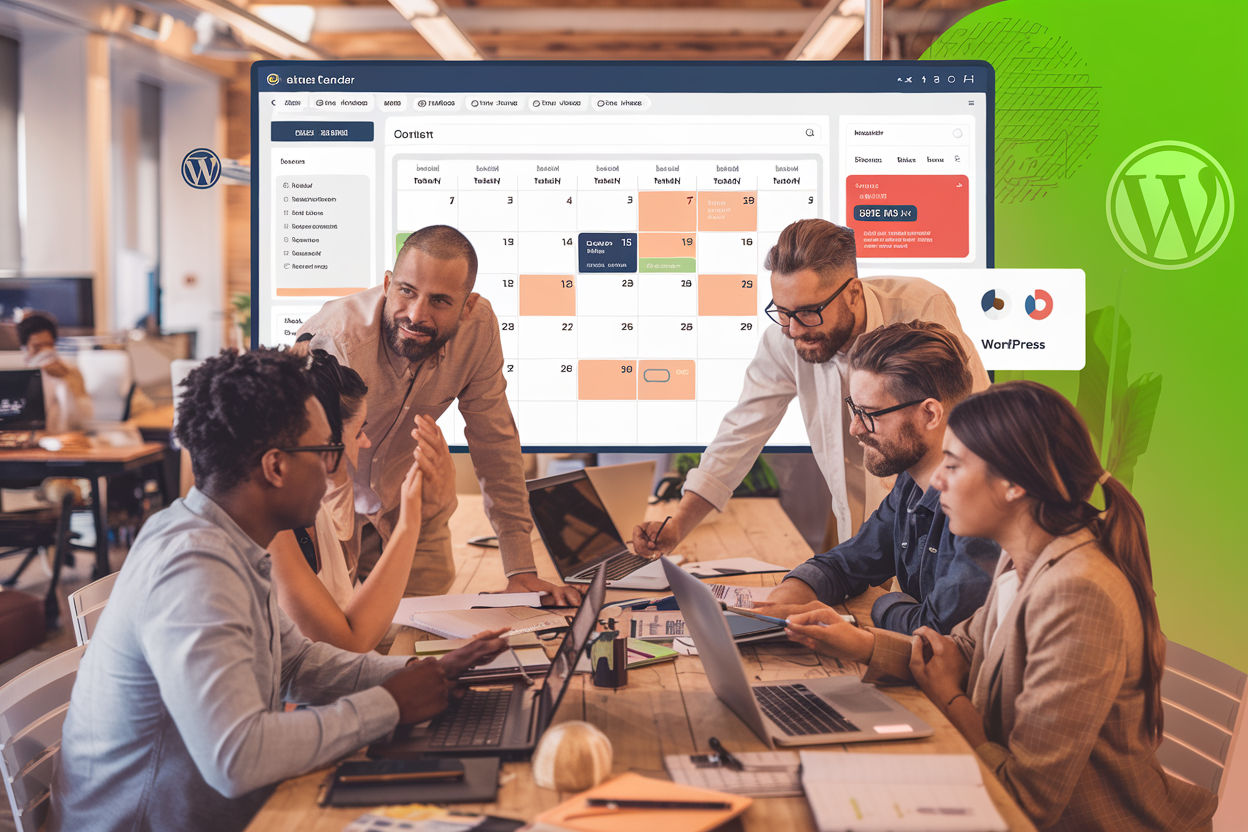
Managing WordPress Content: Best Practices for Bloggers and Businesses
Discover best practices for managing WordPress content efficiently. Learn how to develop a content strategy, use categories and tags wisely, optimize for SEO, and keep your content fresh and relevant.

The Evolution of Web Design: A Look Back and Forward
Explore the fascinating journey of web design from its early days to modern practices. Discover key milestones, current trends, and future predictions shaping the web design landscape.
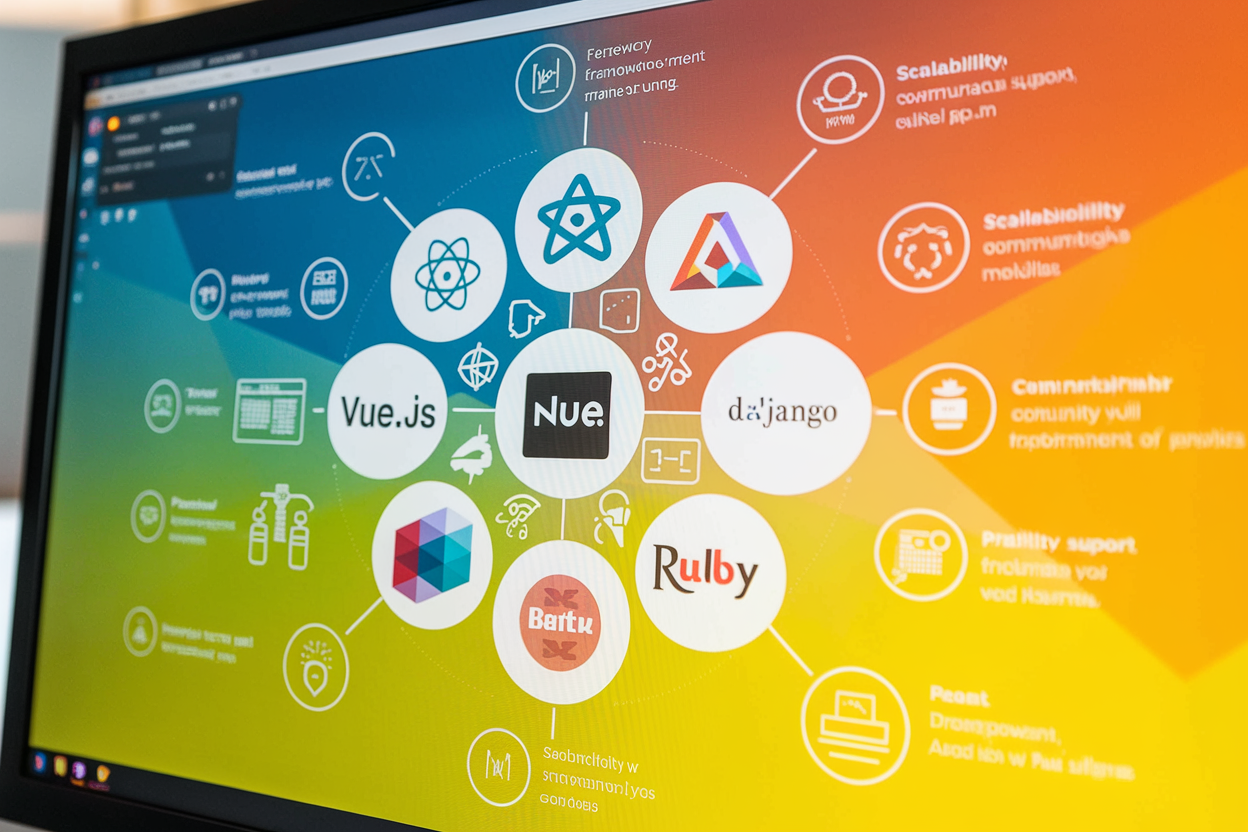
Web Development Frameworks: Choosing the Right One for Your Project
Discover the essential factors to consider when selecting a web development framework for your project. Explore popular frameworks and their unique features to make an informed choice.
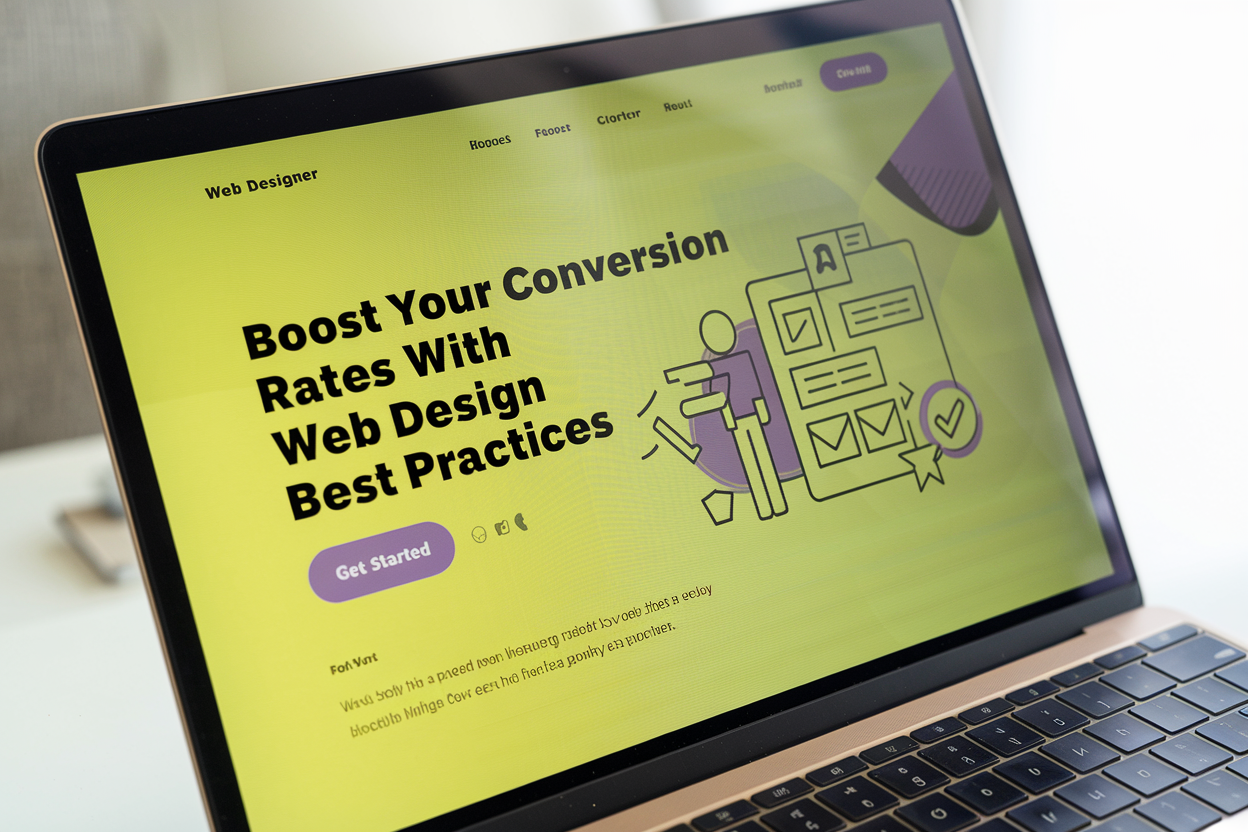
Creating Compelling Landing Pages: A Guide for Web Designers
Learn how to create compelling landing pages that engage visitors and drive conversions. This guide covers best practices, essential elements, and design tips for web designers.