Common Design Mistakes to Avoid in Figma
By Kainat Chaudhary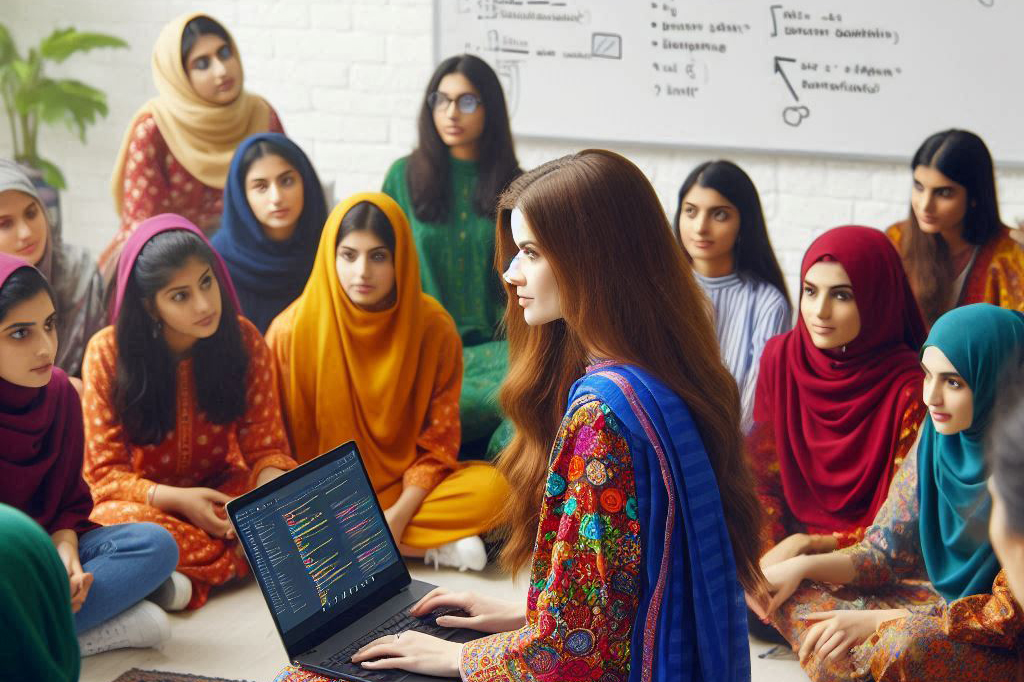
Figma is a versatile design tool that has gained popularity for its ease of use and powerful features. However, like any tool, it's possible to make mistakes that can hinder your design process and the quality of your work. Here are some common design mistakes to avoid when using Figma.
1. Neglecting to Use Components
Components in Figma are a powerful feature that allows for reusable design elements. Failing to use components can lead to inconsistent designs and make it difficult to update your project efficiently. Always create components for elements like buttons, icons, and navigation bars to maintain consistency and streamline updates.
2. Ignoring Auto Layout
Auto Layout helps create responsive designs that adapt to different screen sizes and content changes. Ignoring this feature can result in designs that are difficult to manage and scale. Utilize Auto Layout to ensure your designs are flexible and adaptable, making your workflow more efficient.
3. Overlooking Grid and Layout Settings
Grids and layout settings are essential for maintaining alignment and structure in your designs. Overlooking these settings can lead to a disorganized and unprofessional look. Always use grids and layout guides to ensure your elements are properly aligned and spaced.
4. Failing to Organize Layers and Frames
A cluttered layers panel can make it challenging to navigate and manage your design files. Failing to organize layers and frames can slow down your workflow and increase the risk of errors. Use proper naming conventions and group related elements into frames to keep your files tidy and easy to navigate.
5. Not Using Styles for Text and Colors
Styles in Figma allow you to apply consistent text and color settings across your design. Not using styles can lead to inconsistencies and make it difficult to make global changes. Define text and color styles early in your project to maintain consistency and simplify updates.
6. Ignoring Prototype Interactions
Prototyping interactions are crucial for creating realistic and user-friendly designs. Ignoring this feature can result in a static and less engaging prototype. Incorporate interactive elements like hover states, click actions, and transitions to provide a more dynamic and realistic user experience.
7. Not Testing Your Designs
Testing is a critical part of the design process. Not testing your designs can lead to usability issues and overlooked errors. Regularly test your designs on different devices and gather feedback to ensure your designs are functional and user-friendly.
8. Overcomplicating Designs
Simplicity is key to effective design. Overcomplicating your designs with unnecessary elements and complex layouts can make them difficult to use and understand. Focus on clarity and simplicity to create clean, user-friendly designs.
9. Neglecting Accessibility
Accessibility should always be a consideration in your design process. Neglecting accessibility can exclude users with disabilities and limit your design’s reach. Ensure your designs follow accessibility guidelines, such as providing sufficient color contrast, using readable fonts, and enabling keyboard navigation.
10. Skipping Documentation
Documentation is essential for maintaining and sharing your design system. Skipping documentation can lead to confusion and inconsistencies in your team’s work. Create comprehensive documentation for your design system, including guidelines for components, styles, and interactions.
By avoiding these common mistakes, you can improve your efficiency, maintain consistency, and create high-quality designs in Figma. Taking the time to learn and implement best practices will enhance your workflow and the overall success of your design projects.

Essential Design Tools Every Designer Should Know
Discover the essential design tools that every designer should know. From Adobe Creative Cloud to Figma and beyond, these tools will enhance your design process and help you create stunning visuals.

Design Like a Pro: Tips and Tricks to Elevate Your Figma Skills
Master the art of Figma with these expert tips and tricks. Learn how to design like a pro and take your skills to the next level.

The Art of Graphic Design: Crafting Visuals That Communicate and Inspire
Uncover the essential principles of graphic design that can transform your visuals into powerful communication tools. Learn how to blend creativity with strategy to create designs that captivate and engage your audience.

The Role of Music in My Creative Process
Discover how music influences my creative process as a designer. Learn how different genres set the mood, boost productivity, and enhance creativity in my work.