Design Like a Pro: Tips and Tricks to Elevate Your Figma Skills
By Kainat Chaudhary
Design Like a Pro: Tips and Tricks to Elevate Your Figma Skills
Figma has become the go-to tool for designers worldwide. Its collaborative features and powerful design capabilities make it an essential part of any designer’s workflow. Whether you're just starting out or looking to refine your skills, these tips and tricks will help you master Figma like a pro.
1. Master Auto Layout
Auto Layout is a game-changer for creating responsive designs. It allows you to build components that adapt to content changes effortlessly. Use Auto Layout for buttons, cards, or any UI element that requires flexibility.
- Select elements and choose 'Add Auto Layout' from the right panel.
- Adjust spacing, padding, and alignment for precision.
- Combine Auto Layout with components to create reusable responsive elements.
2. Leverage Plugins
Figma's plugin ecosystem is vast and ever-growing. Plugins can speed up your workflow and add advanced functionalities. From accessibility checks to lorem ipsum generators, there's a plugin for almost everything.
- Try 'Unsplash' for free stock images.
- Use 'Iconify' for a vast library of icons.
- Explore 'Stark' for accessibility checks.
3. Organize Your Files
A well-organized file structure makes collaboration and iteration easier. Use consistent naming conventions, group related layers, and create dedicated pages for components, wireframes, and prototypes.
- Name layers descriptively (e.g., 'Header/Navbar').
- Group elements into frames for better organization.
- Create color-coded pages for clarity.
4. Use Grids and Constraints
Grids and constraints help maintain alignment and consistency in your designs. They are particularly useful for responsive design and layout adjustments.
“Design is not just what it looks like and feels like. Design is how it works.” – Steve Jobs
- Activate grids from the right panel for frames.
- Apply constraints to elements to make them adapt to resizing.
- Combine grids with Auto Layout for ultimate control.
5. Collaborate Effectively
Figma's real-time collaboration feature is unmatched. Invite team members to work together, leave comments, and iterate quickly without losing track of changes.
- Share files using shareable links with specific permissions.
- Use comments for feedback and suggestions.
- Explore 'Version History' to track changes.
Conclusion
Figma is a powerful tool that can elevate your design process when used effectively. By mastering features like Auto Layout, leveraging plugins, and maintaining an organized workflow, you can create professional-grade designs that stand out. Start applying these tips today, and watch your design skills soar!

How My Love for Art Turned into a Fulfilling Career
Discover how a passion for art evolved into a successful and fulfilling career in design.
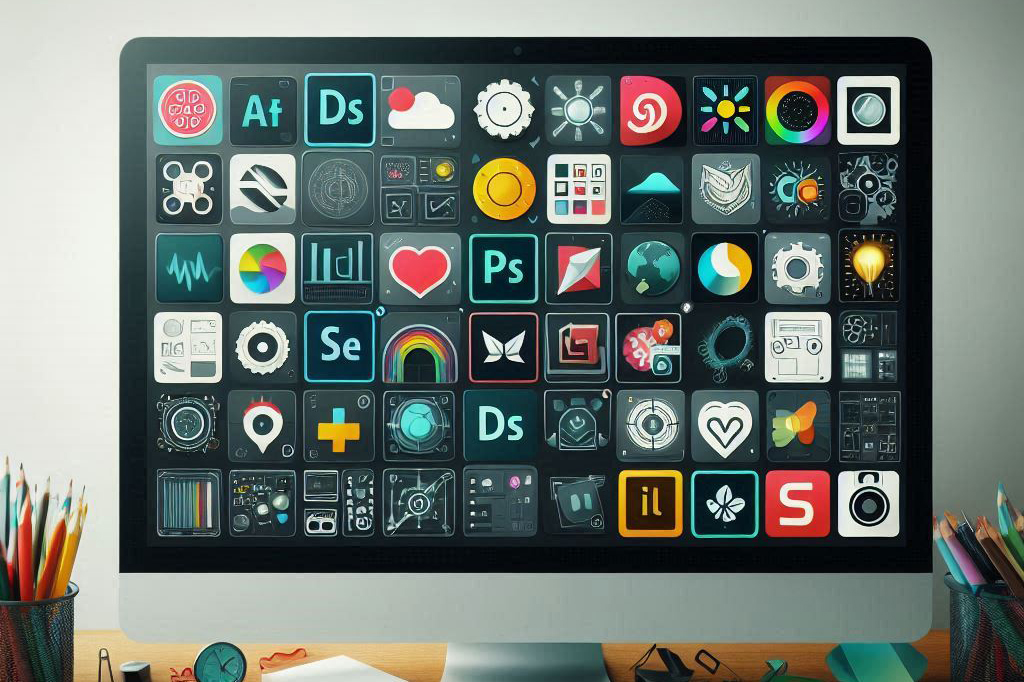
Must-Have Software for Graphic Designers: My Go-To Programs
Discover the must-have software for graphic designers. Explore my go-to programs that enhance creativity and productivity in the design process.